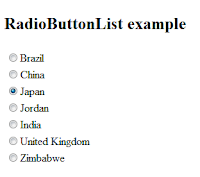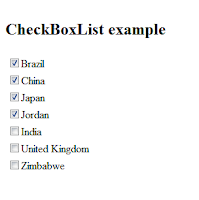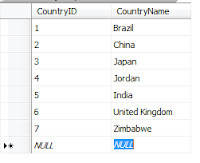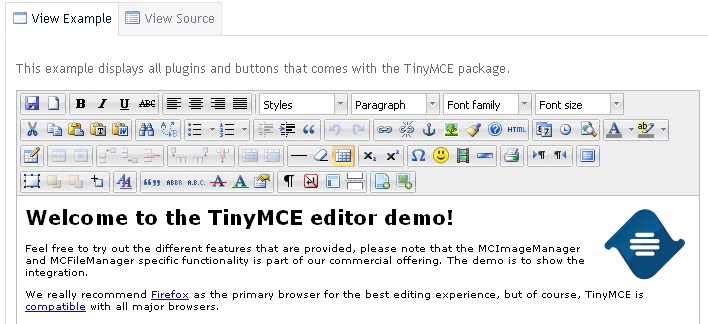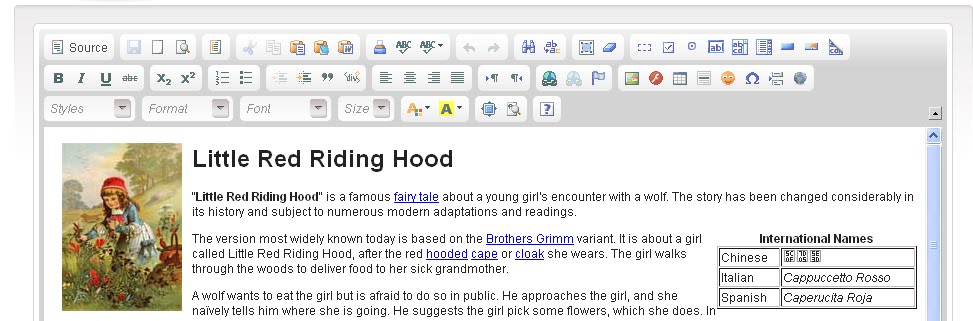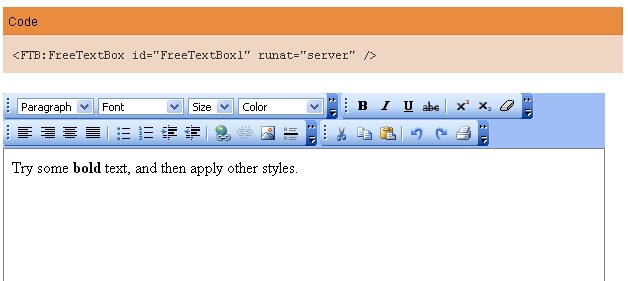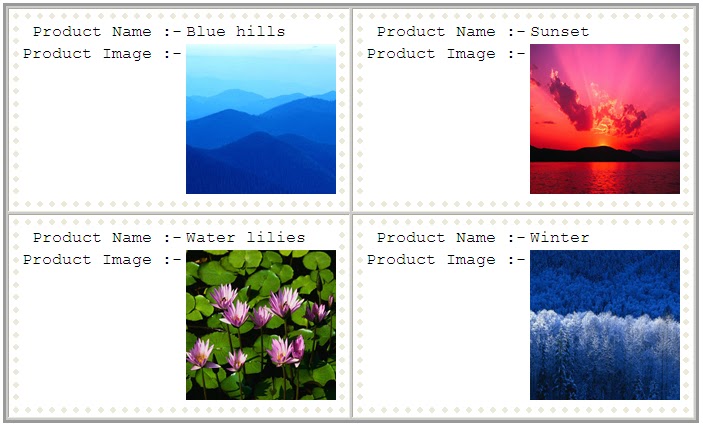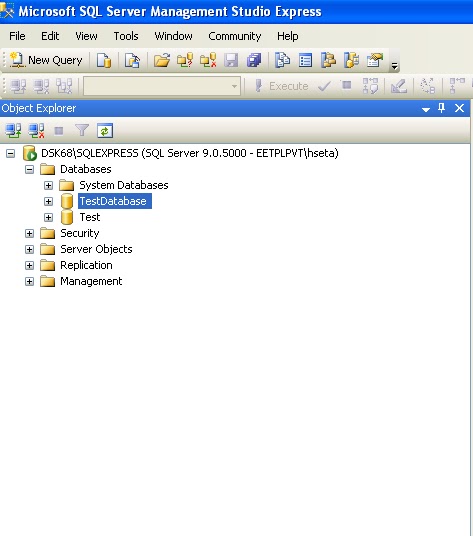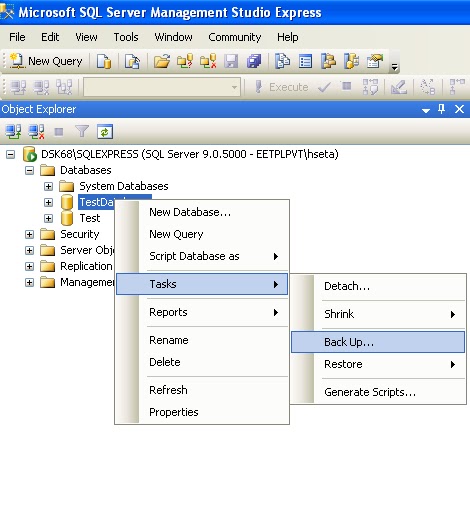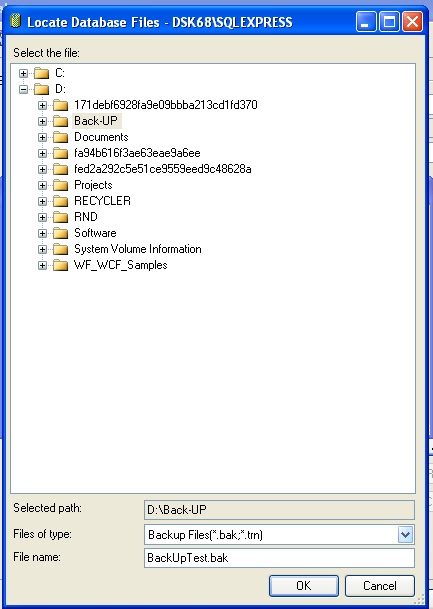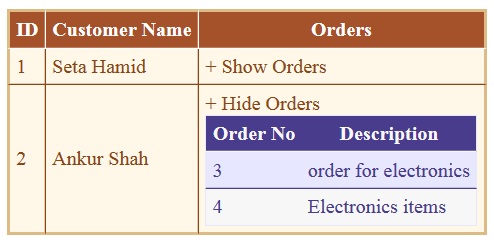RadioButtonList Control In Asp.net c#
Introduction : In this article i will show you how to bind Radiobuttonlist in asp.net c# .Radiobuttonlist control is group of Radiobutton.Many time we require to bind the data in RadioButtonList using database sql server in asp.net . I have here provided complete Html code and Code behind code for binding RadioButtonList In Asp.net c# .Following are my simple code .
Html Code :-
<%@ Page Language="C#" AutoEventWireup="true" CodeFile="RadioButtonList.aspx.cs" Inherits="RadioButtonList" %>
<!DOCTYPE html PUBLIC "-//W3C//DTD XHTML 1.0 Transitional//EN" "http://www.w3.org/TR/xhtml1/DTD/xhtml1-transitional.dtd">
<html xmlns="http://www.w3.org/1999/xhtml">
<head runat="server"> <title></title> </head>
<body>
<form id="form1" runat="server">
<div>
<table>
<tr> <td> <h2> RadioButtonList example</h2></td> </tr>
<tr>
<td> <asp:RadioButtonList ID="rblRadiobuttonlistTest" CellPadding="1" CellSpacing="1" RepeatDirection="Vertical" runat="server"></asp:RadioButtonList> </td>
</tr>
</table>
</div>
</form>
</body>
</html>
Server Side Code :-using System;
using System.Collections.Generic;
using System.Linq;
using System.Web;
using System.Web.UI;
using System.Web.UI.WebControls;
using System.Data;
using System.Data.SqlClient;
public partial class RadioButtonList : System.Web.UI.Page
{
protected void Page_Load(object sender, EventArgs e)
{
if (!IsPostBack)
{
bindRadioButtonList();
}
}
private void bindRadioButtonList()
{ try{
DataSet Ds = GetDataSet("Select * from Countrytable");
rblRadiobuttonlistTest.DataSource = Ds; // Set DataSource Here
rblRadiobuttonlistTest.DataTextField = "CountryName"; // Assign DataText Field
rblRadiobuttonlistTest.DataValueField = "CountryID"; // Assign Value Field
rblRadiobuttonlistTest.DataBind();
} catch (Exception) { }
}
private DataSet GetDataSet(string Query)
{ DataSet Ds = new DataSet();
try{
string strCon = @"Data Source=ServerName\SQLEXPRESS;Initial Catalog=Test;Integrated Security=True"; //Conntection String
SqlConnection Con = new SqlConnection(strCon);
SqlDataAdapter Da = new SqlDataAdapter(Query, Con);
Da.Fill(Ds);
} catch (Exception) { }
return Ds;
}
}
Conclusion : It is very easy to bind the radiobuttonlist control in asp.net .